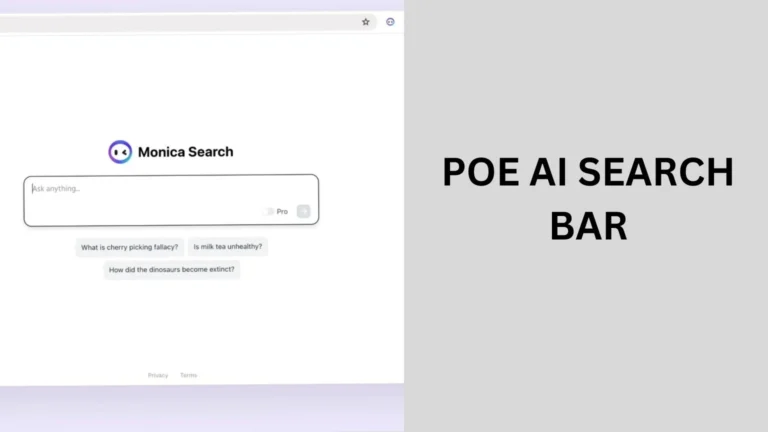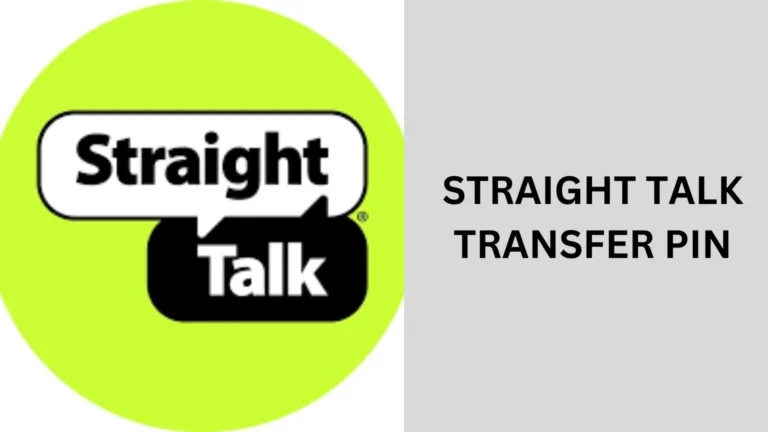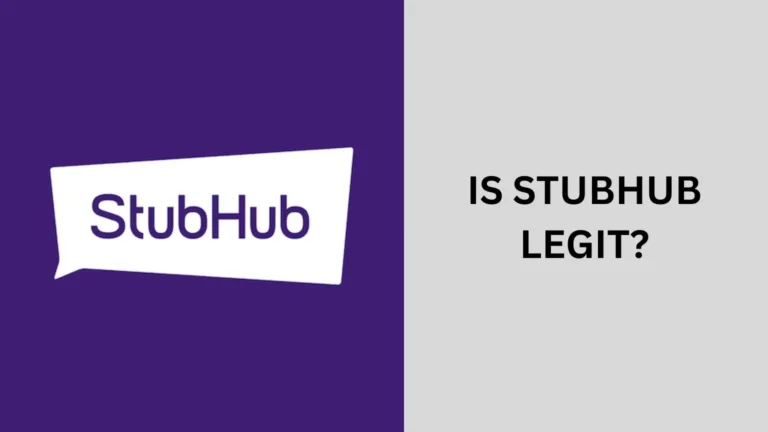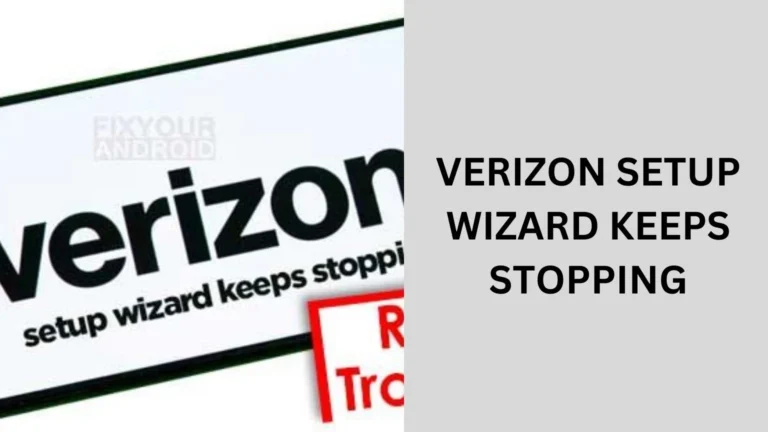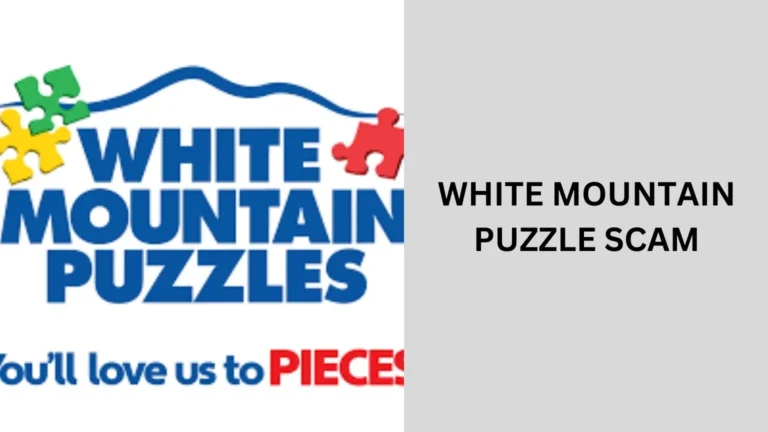How to Get Your Xfinity Mobile Transfer PIN?
Are you planning to switch from Xfinity Mobile to another carrier? To make the transition smooth, you’ll need something crucial—a transfer PIN.
This small but important code allows you to port your number without hassle. In this guide, we’ll explain how to get your Xfinity Mobile transfer PIN, why you need it, and how to use it effectively.

What is an Xfinity Mobile Transfer PIN?
An Xfinity Mobile transfer PIN is a security code required when transferring your mobile number to another service provider.
It’s used to verify that you own the number and that you’re authorized to move it to a different carrier. Without this PIN, your number transfer request might be denied or delayed.
Why Do You Need an Xfinity Mobile Transfer PIN?
The transfer PIN is essential because it adds a layer of security. It ensures that only the account holder can authorize a transfer, protecting you from unauthorized attempts to steal your phone number. Here’s why it’s important:
- Prevents fraud: Only those who have access to the transfer PIN can port the number.
- Ensures a smooth transfer: Your new carrier will need the PIN to complete the number porting process.
- Protects your account: Xfinity Mobile uses the transfer PIN as part of its security measures to protect customer data.
How to Get Your Xfinity Mobile Transfer PIN
Now that you know what the transfer PIN is, let’s dive into how to get it. Xfinity Mobile makes it relatively easy to obtain your PIN through the app or website. Here’s a step-by-step guide:
1. Access Your Xfinity Mobile Account
First, log in to your Xfinity Mobile account either via the Xfinity Mobile app or the website. Make sure you have your username and password handy.
2. Navigate to “Devices” Section
Once logged in, go to the “Devices” section of your account. This is where you’ll find information related to your current phone, plan, and account details.
3. Request Your Transfer PIN
In the Devices section, look for the option that says “Request Transfer PIN” or something similar. Click on that, and you will either be provided the transfer PIN directly, or you’ll receive instructions on how to generate it.
4. Receive Your PIN via Text or Email
Typically, Xfinity Mobile will send the transfer PIN to your phone via text message or email. Make sure your contact details are up-to-date in your account settings to avoid any delays.
5. Keep the PIN Safe
Once you receive the transfer PIN, store it somewhere safe. You’ll need it when you switch carriers, and losing it could complicate the process.
How to Use Your Xfinity Mobile Transfer PIN
Now that you have your transfer PIN, it’s time to switch carriers. Here’s how to use it:
1. Contact Your New Carrier
When you initiate service with a new carrier, you’ll be asked if you want to port your existing number. Provide them with your Xfinity Mobile transfer PIN and account number when prompted.
2. Complete the Porting Process
Your new carrier will then use the transfer PIN to verify the number port request with Xfinity Mobile. This process can take anywhere from a few minutes to 24 hours, depending on the carriers involved.
3. Confirm the Transfer
Once the transfer is complete, you’ll receive a notification from your new carrier that your number has been successfully ported. At this point, your Xfinity Mobile account will be closed.
Troubleshooting Common Issues with Transfer PIN
Sometimes, things don’t go as smoothly as expected. Here are some common issues you might encounter and how to resolve them:
Invalid Transfer PIN
If you receive an error saying your transfer PIN is invalid, double-check that you’ve entered it correctly. Also, ensure that the PIN hasn’t expired, as some transfer PINs are time-sensitive.
Porting Delays
If your number transfer is taking longer than expected, it could be due to a mismatch between the information provided to your new carrier and what’s on file with Xfinity Mobile. Ensure that all account details, including the transfer PIN, match up.
Contacting Xfinity Mobile Support
If you’re still having trouble, contacting Xfinity Mobile customer support is the best way to resolve any issues. They can guide you through the process and help you troubleshoot any problems.
People also ask
How do I get my Xfinity transfer PIN?
To get your Xfinity Mobile transfer PIN, follow these quick steps:
Log in to your Xfinity Mobile account via the app or website.
Go to the “Devices” section.
Find and click on “Request Transfer PIN.”
Your PIN will be sent via text or email.
How to transfer the number to Xfinity mobile?
To transfer your number from Xfinity Mobile:
Get your transfer PIN: Log in to your Xfinity Mobile account, go to “Devices,” and request your transfer PIN.
Contact your new carrier: Provide your Xfinity Mobile account number and the transfer PIN.
Complete the process: Your new carrier will handle the number transfer, which may take up to 24 hours.
How do I find my mobile transfer PIN?
To find your mobile transfer PIN:
Log in to your account via your carrier’s app or website.
Go to the account settings or devices section.
Look for the option to request or view your transfer PIN.
How do you get a mobile transfer PIN?
To get your T-Mobile transfer PIN:
Dial #PORT# (##7678#) from your T-Mobile phone.
Your transfer PIN will appear on your screen.
Conclusion
Switching carriers doesn’t have to be a stressful experience. By knowing how to get and use your Xfinity Mobile transfer PIN, you can ensure a smooth transition to your new service provider.
Just follow the steps outlined above, keep your PIN safe, and reach out to Xfinity Mobile support if you run into any issues. Happy switching!