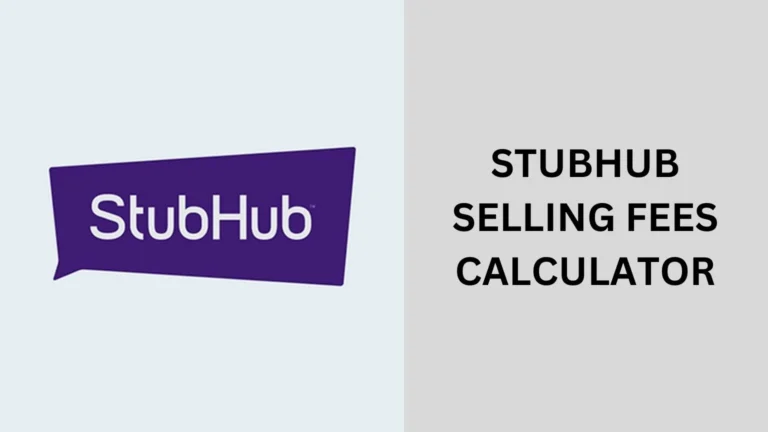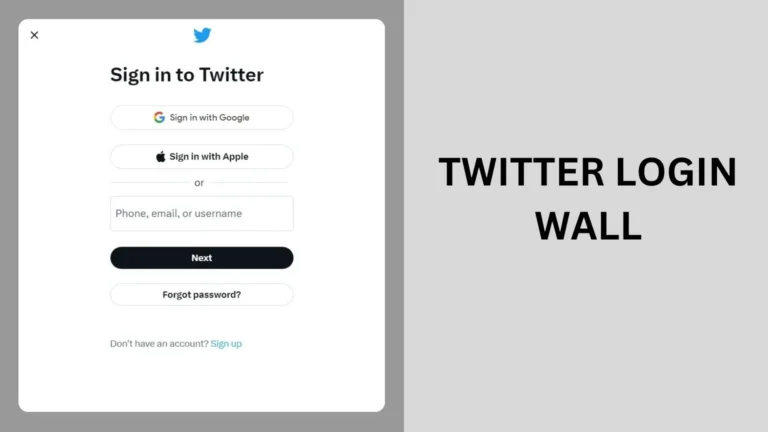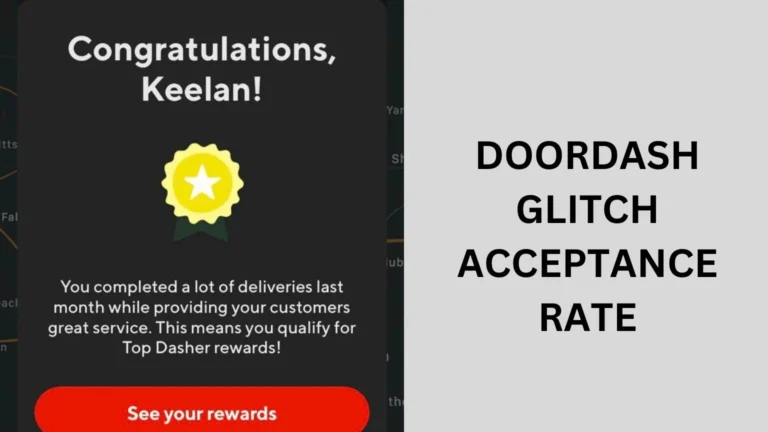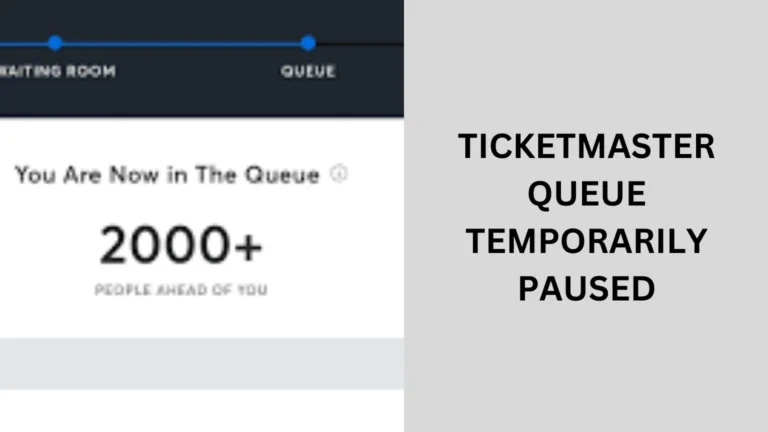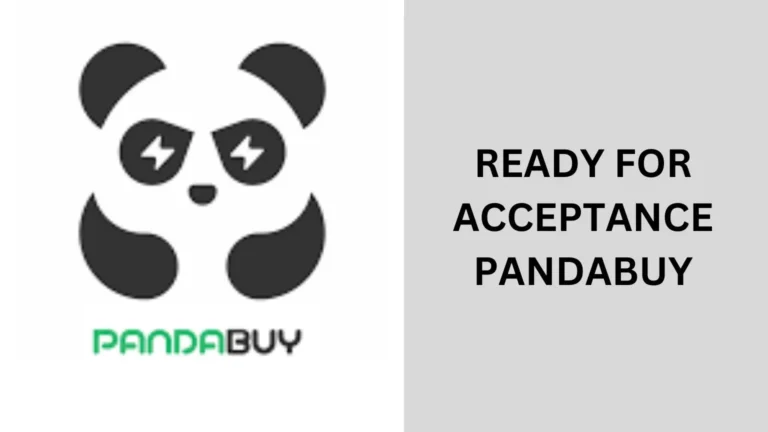How to Sell Ticketmaster Tickets on SeatGeek? (Guide) 2024
How to Sell Ticketmaster Tickets on SeatGeek? Selling your Ticketmaster tickets on SeatGeek can be a great way to reach a broader audience and maximize your sales.
Whether you’re looking to offload extra tickets or make some extra cash, this guide will walk you through the process step-by-step.
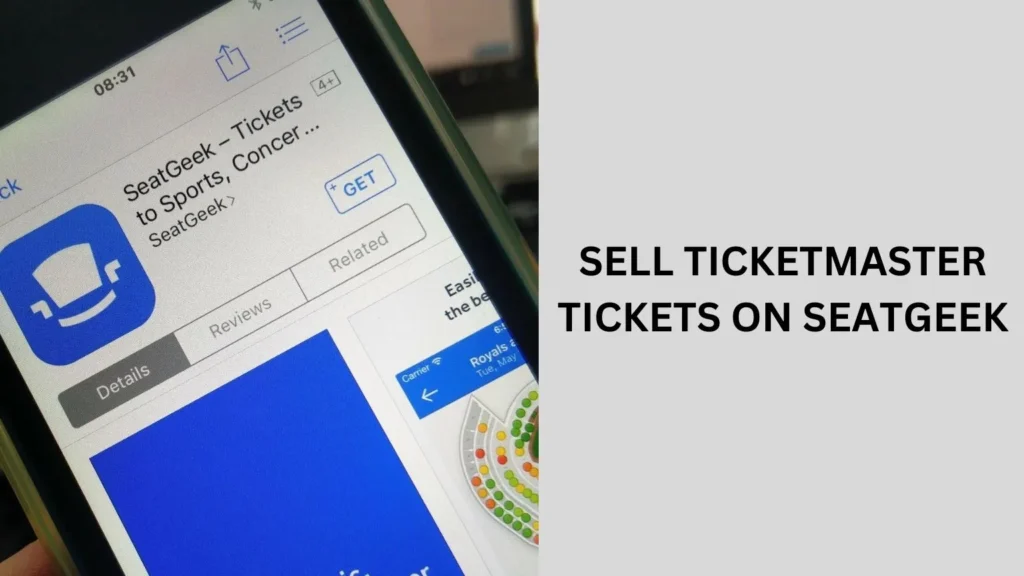
Why Sell Ticketmaster Tickets on SeatGeek?
Selling your tickets on SeatGeek offers several benefits. First, SeatGeek is a popular platform with a wide reach, meaning your tickets will be visible to a large audience.
Additionally, SeatGeek’s user-friendly interface makes it easy to list your tickets and manage your sales. Here’s why you might choose SeatGeek over other platforms:
- High Visibility: SeatGeek attracts millions of users each month.
- Ease of Use: The platform is designed to be intuitive and straightforward.
- Competitive Pricing: Often, the fees and commissions are lower compared to other resale platforms.
Steps to Sell Ticketmaster Tickets on SeatGeek
Selling your Ticketmaster tickets on SeatGeek is a straightforward process. Here’s a step-by-step guide to help you through it:
1. Check Ticket Transferability
Before listing your Ticketmaster tickets on SeatGeek, ensure that they are transferable. Some tickets might have restrictions or may not be eligible for resale. To check this:
- Log in to your Ticketmaster account.
- Navigate to your tickets and check the transfer options.
- Verify that your tickets can be transferred to another user.
2. Create a SeatGeek Account
If you don’t already have a SeatGeek account, you’ll need to create one. Follow these steps:
- Go to the SeatGeek website or app.
- Click on the “Sign Up” button.
- Provide the necessary information, including your email address and password.
- Confirm your email address by clicking the verification link sent to your inbox.
3. List Your Tickets
Once you have your SeatGeek account ready, you can start listing your tickets. Here’s how:
- Log In: Access your SeatGeek account.
- Navigate to ‘Sell Tickets’: Look for the option to sell tickets or list a new event.
- Enter Ticket Details: Provide the event name, date, venue, and section details. Make sure to include as much information as possible to attract buyers.
- Upload Ticket Information: Upload your Ticketmaster tickets. SeatGeek will guide you through the process of importing your tickets from Ticketmaster.
4. Set Your Price
Pricing your tickets competitively is crucial for a successful sale. Consider the following when setting your price:
- Market Research: Check similar tickets on SeatGeek to gauge the going rate.
- Demand and Supply: If the event is highly sought after, you might be able to price your tickets higher.
- Fees: Factor in SeatGeek’s selling fees when determining your final price.
5. Confirm and Publish
Review all the details of your listing to ensure accuracy. Once you’re satisfied, confirm and publish your ticket listing.
6. Manage Your Listing
After your tickets are listed, you can manage them through your SeatGeek account. Monitor your listing, respond to buyer inquiries, and make adjustments if necessary. If your tickets sell, you’ll receive a notification and instructions on how to transfer the tickets to the buyer.
Tips for Successful Ticket Sales
Here are some effective tips to ensure successful ticket sales when using SeatGeek:
Price Your Tickets Competitively
Research the current market to set a competitive price. Check similar listings on SeatGeek and adjust your pricing strategy accordingly.
Provide Detailed Information
The more details you provide about your tickets and the event, the more likely buyers are to trust and purchase from you. Include section, row, and seat numbers if possible.
Promote Your Listing
Share your listing on social media or other platforms to increase visibility. The more exposure your listing gets, the higher the chances of a sale.
Be Responsive
Respond promptly to any questions or offers from potential buyers. Being available and communicative can help close sales faster.
People also ask
Can you sell tickets from Ticketmaster to SeatGeek?
Yes, you can sell Ticketmaster tickets on SeatGeek. To do so, you need to ensure your tickets are transferable,
create a SeatGeek account, and list your tickets by entering the event details and uploading your Ticketmaster tickets.
SeatGeek will guide you through the process of importing and selling your tickets.
How do I add tickets from Ticketmaster to SeatGeek?
To add tickets from Ticketmaster to SeatGeek:
Log In: Access your SeatGeek account.
Navigate to ‘Sell Tickets’: Find and click on the option to sell or list tickets.
Import Tickets: Select the option to import tickets from Ticketmaster.
Log In to Ticketmaster: Authenticate and grant permission to SeatGeek to access your Ticketmaster tickets.
List Your Tickets: Confirm ticket details, set your price, and publish your listing.
Can I sell tickets I’ve bought on Ticketmaster?
Yes, you can sell tickets you’ve bought on Ticketmaster, provided they are transferable.
Check the transfer options in your Ticketmaster account, and if allowed, you can list and sell them on platforms like SeatGeek.
How do I transfer tickets from Ticketmaster to StubHub?
To transfer tickets from Ticketmaster to StubHub:
Log In to Ticketmaster: Access your Ticketmaster account and locate your tickets.
Select Transfer: Choose the option to transfer tickets and enter the recipient’s email.
Accept Transfer: Log in to your StubHub account, accept the transfer, and follow instructions to complete the process.
Conclusion
In Conclusion, sell ticketmaster tickets on seatgeek, Selling Ticketmaster tickets on SeatGeek is a straightforward process that can help you reach a wider audience and potentially earn more from your ticket sales.
By following the steps outlined in this guide, you’ll be well on your way to successfully listing and selling your tickets.
Remember to stay informed about the market and be proactive in managing your listings for the best results.