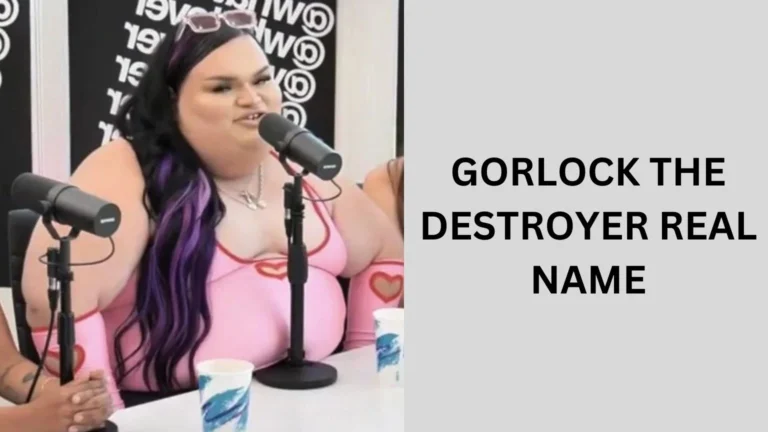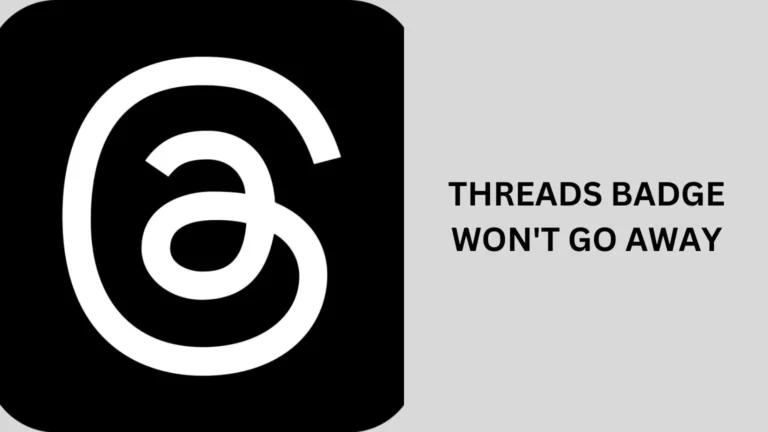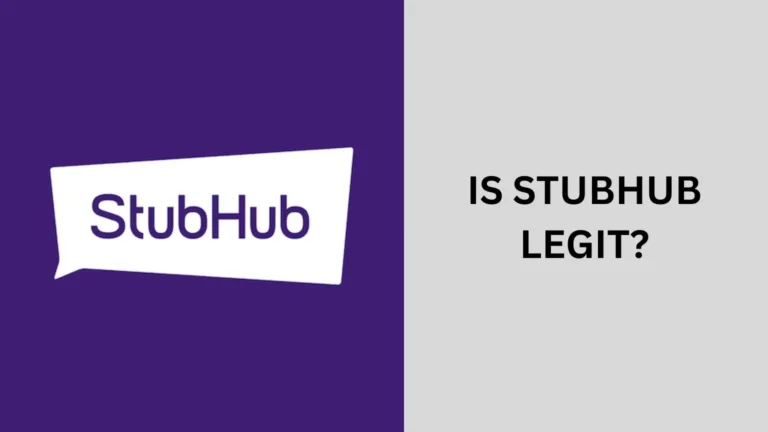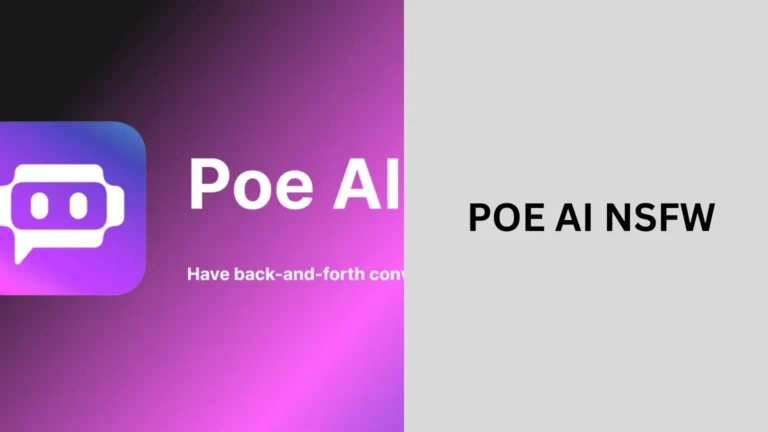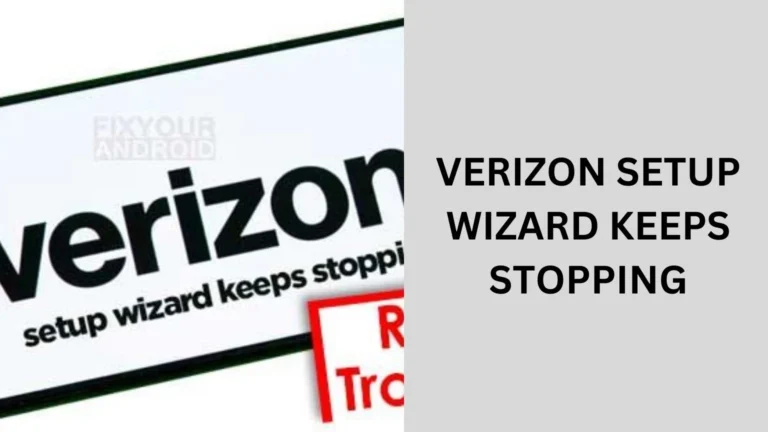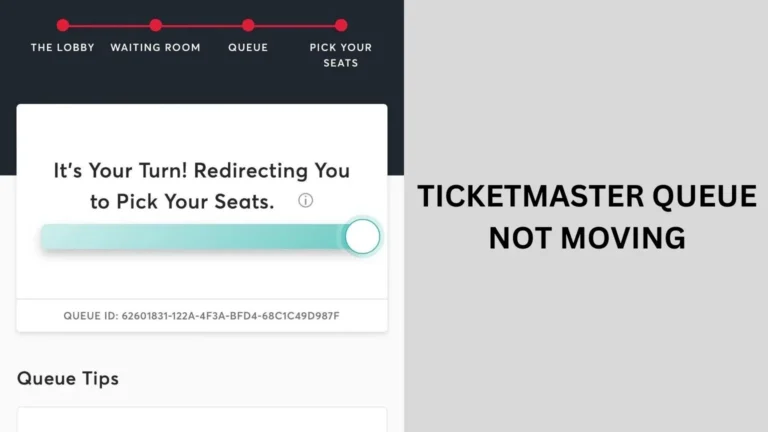Easy Wireless APN Settings – Quick Setup Guide for 2024
Whether you’re using Easy Wireless for the first time or switching devices, setting up the right APN (Access Point Name) settings can make a big difference in your mobile connectivity experience.
Here, we’ll walk you through the steps to configure Easy Wireless APN settings easily, ensuring you stay connected with a seamless data experience.
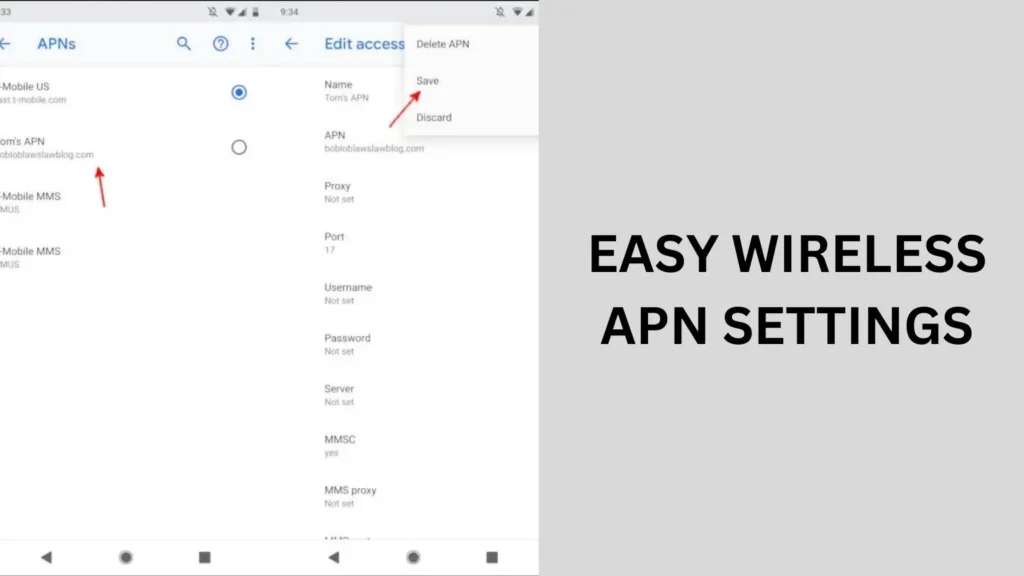
What Are APN Settings and Why Do They Matter?
APN settings are essentially the details that connect your device to the Easy Wireless network. Without proper APN configuration, your device may struggle with data connection, sending multimedia messages, or accessing the internet.
Why Set Up APN Settings Manually?
While most devices automatically configure APN settings, there are times when you’ll need to do it manually. This can happen if:
- You’ve reset your device or inserted a new SIM card.
- You’re experiencing data or MMS issues.
- You’re using an unlocked phone with Easy Wireless.
In these cases, knowing how to set up APN settings can save time and avoid connectivity issues.
Easy Wireless APN Settings for Android Devices
Configuring APN settings on an Android device is straightforward. Follow these steps:
Step 1: Open the APN Settings Menu
- Go to Settings.
- Tap on Network & Internet or Mobile Networks, depending on your device.
- Select APN or Access Point Names.
Step 2: Enter the Easy Wireless APN Settings
Enter the following settings:
- Name: Easy Wireless
- APN: easy wireless
- Username: (leave blank)
- Password: (leave blank)
- MMSC: http://mmsc.mobile.att.net
- MMS Proxy: proxy.mobile.att.net
- MMS Port: 80
- APN Type: default,mms,supl
- Bearer: Unspecified
After entering these values, Save your settings, then go back to the main menu and ensure the newly configured APN is selected.
Easy Wireless APN Settings for iPhone Users
iPhone settings differ slightly, but the process is simple. Here’s how:
Step 1: Access Cellular Settings
- Go to Settings.
- Select Cellular > Cellular Data Network.
Step 2: Input the APN Settings for Easy Wireless
Use these settings:
- APN: easy wireless
- Username: (leave blank)
- Password: (leave blank)
- MMSC: http://mmsc.mobile.att.net
- MMS Proxy: proxy.mobile.att.net
- MMS Max Message Size: 1048576
- MMS UA Prof URL: (leave blank)
Once done, go back to save the changes, then restart your iPhone if required.
Troubleshooting Common APN Issues
Occasionally, users may run into issues even after entering the correct APN settings. Here are some solutions:
Restart Your Device
A simple restart often helps to apply new settings.
Verify Your Mobile Data
Ensure Mobile Data is enabled in your settings, as APN settings only work with it active.
Check for Network Coverage
If you’re in an area with weak coverage, data may still be unstable. Try moving to a location with a better signal.
Why Choose Easy Wireless?
Easy Wireless provides budget-friendly wireless options without compromising on data quality. With competitive plans and a straightforward setup, users can enjoy hassle-free connectivity.
People also ask
What is the APN for cellular carriers?
An APN (Access Point Name) is a gateway between a cellular network and the internet, enabling devices to connect to data services.
Each cellular carrier, like AT&T or Verizon, has its own APN settings, which include details like the network name, MMSC, and proxy.
Configuring the correct APN settings allows your device to access mobile data, send MMS, and use other network services specific to that carrier.
What are wireless APN settings?
Wireless APN (Access Point Name) settings are configurations on mobile devices that connect them to a carrier’s network for internet access and multimedia messaging (MMS).
These settings include details like the APN name, username, and server information, allowing devices to use mobile data and other network services.
Correct APN settings are essential for proper connectivity, especially when switching carriers or using unlocked phones.
Where are the APN settings for assist wireless?
To find the APN settings for Assist Wireless, go to your device’s Settings > Network & Internet > Mobile Network > Access Point Names. You can add a new APN or edit existing ones here.
For specific Assist Wireless APN values, check their website or customer support, as they may vary by device type.
What are the common APN settings?
Common APN settings typically include:
APN: Network name (e.g., internet, mobile)
MMSC: Multimedia Messaging Service URL
MMS Proxy: Address for multimedia messaging
MMS Port: Port for MMS (usually 80 or 8080)
Username/Password: Often left blank unless specified
APN Type: Defines usage (e.g., default, mms, supl)
Final Thoughts on Easy Wireless APN Settings
In Conclusion, Setting up Easy Wireless APN settings is easy and keeps you connected with fast data and reliable service.
By following these simple steps for Android or iPhone, you’ll ensure a smooth internet experience wherever you are.