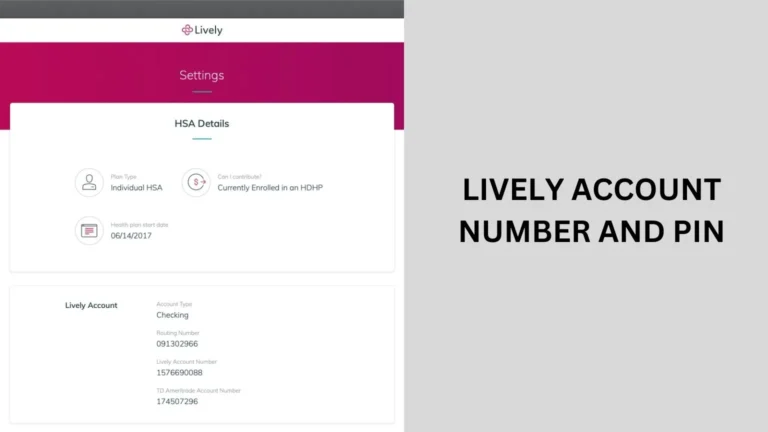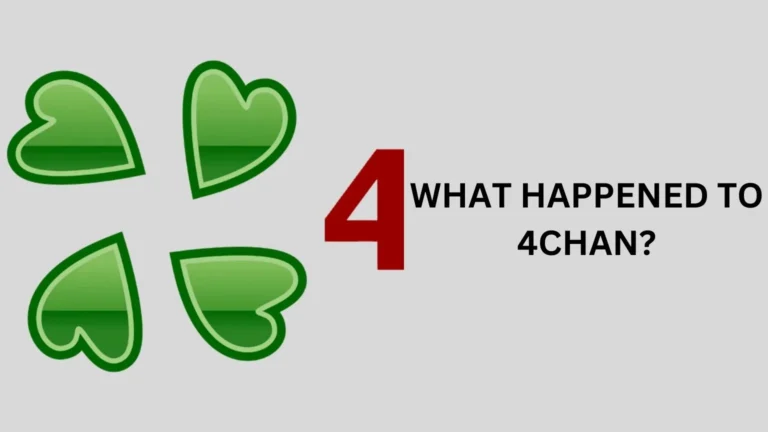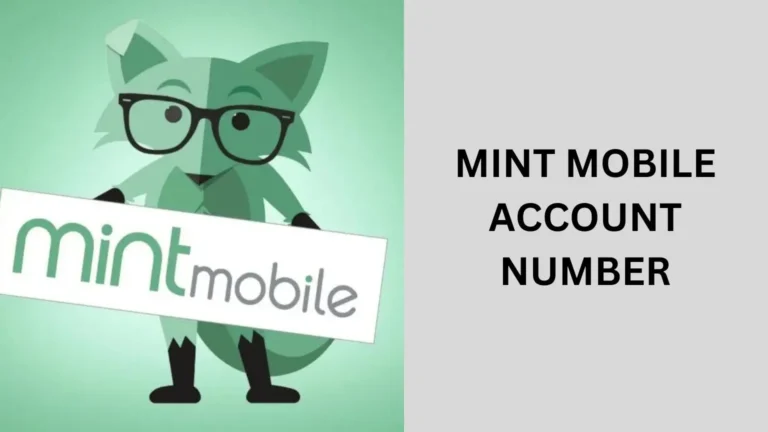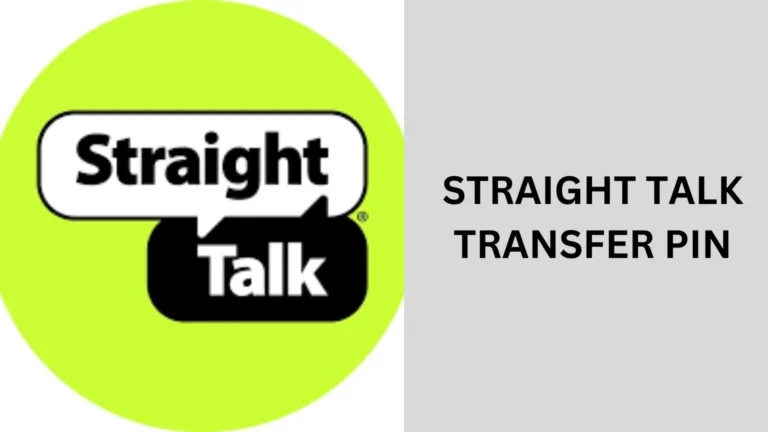How to Assurance Wireless Imei Check? (Guide) of 2024
If you’re an Assurance Wireless user or considering becoming one, you might need to check your device’s IMEI (International Mobile Equipment Identity) number at some point.
How to Assurance Wireless Imei Check? This article will guide you through why you might need to perform an IMEI check and how to do it efficiently.

What is an IMEI Number?
The IMEI number is a unique identifier assigned to every mobile phone. This number helps carriers and service providers track and manage devices, ensuring that stolen or lost phones can be identified and blocked.
Why is the IMEI Number Important for Assurance Wireless Users?
For Assurance Wireless users, the IMEI number can be crucial for several reasons:
- Device Compatibility: Ensures your device is compatible with Assurance Wireless’ network.
- Service Issues: Helps customer service address issues specific to your device.
- Fraud Prevention: Helps prevent fraud by identifying and blocking stolen devices.
How to Find Your IMEI Number
Finding your IMEI number is straightforward. Here’s how you can do it:
Method 1: Dialing a Code
- Open the phone app on your device.
- Dial
*#06#. - Your IMEI number will be displayed on the screen.
Method 2: Through Device Settings
- Go to the
Settingsapp. - Navigate to
About PhoneorAbout Device. - Look for the
IMEIsection to find your number.
Method 3: On the Device Itself
For many phones, you can find the IMEI number printed on the device’s box or on a sticker located under the battery.
How to Perform an Assurance Wireless IMEI Check
To ensure your device is properly registered with Assurance Wireless or to troubleshoot issues, you might need to perform an IMEI check. Here’s a step-by-step guide:
Step 1: Visit the Assurance Wireless Website
- Open your browser and go to the Assurance Wireless website.
- Look for the IMEI check tool, usually found in the support or customer service section.
Step 2: Enter Your IMEI Number
- Locate the IMEI number on your device using one of the methods mentioned earlier.
- Enter the IMEI number into the provided field on the Assurance Wireless IMEI check tool.
Step 3: Review the Results
- Submit your IMEI number.
- Review the results to ensure your device is compatible and registered correctly with Assurance Wireless.
Common Issues and Solutions
Sometimes, users may encounter issues during the IMEI check process. Here are some common problems and their solutions:
Invalid IMEI Number
If you receive an “Invalid IMEI” error, double-check the number you entered. Ensure you have included all digits and haven’t mistyped.
Device Not Found
If your device isn’t found, it might not be registered with Assurance Wireless. Contact customer support for assistance.
IMEI Number Issues
If there’s a discrepancy with your IMEI number, it might be due to a technical error or a need for device registration. Reach out to Assurance Wireless customer service for further help.
Contacting Assurance Wireless Support
If you face any issues or have questions about the IMEI check process, Assurance Wireless offers several ways to get in touch with their support team:
- Phone: Call their customer service number for direct assistance.
- Online Chat: Use the live chat feature on their website for real-time help.
- Email: Send an email detailing your issue and IMEI number for support.
People also ask
How do I transfer my Assurance Wireless service to another phone?
Transferring your Assurance Wireless service to another phone is simple. Here’s a quick guide:
Backup Your Data: Ensure all important data on your current phone is backed up.
Get Your New Phone Ready: Make sure your new phone is compatible with Assurance Wireless.
Power Off Both Phones: Turn off your old phone and new phone.
Remove the SIM Card: Take the SIM card out of your old phone.
Insert the SIM Card: Place the SIM card into your new phone.
Turn On Your New Phone: Power it on and wait for it to connect to the network.
Contact Assurance Wireless: Call their customer service or visit their website to update your account with your new phone details if needed.
What phone carrier is compatible with Assurance Wireless?
Assurance Wireless operates on T-Mobile’s network, so phones compatible with T-Mobile are typically compatible with Assurance Wireless. This includes most GSM phones that support the network bands used by T-Mobile.
How can I check the status of my replacement phone from Assurance Wireless?
To check the status of your replacement phone from Assurance Wireless:
Visit the Assurance Wireless Website: Go to the Assurance Wireless website.
Log In: Sign in to your account using your credentials.
Check Status: Look for a section related to order status or replacement phone status.
Can I put my Access Wireless SIM card in another phone?
Yes, you can put your Access Wireless SIM card in another compatible phone. Just ensure the new phone is compatible with Access Wireless and supports the necessary network bands.
Conclusion
In Conclusion, Performing an Assurance Wireless IMEI check is a straightforward process that can help you ensure your device is properly registered and functioning.
By following the steps outlined in this guide, you can easily manage your device’s IMEI number and resolve any issues that may arise.