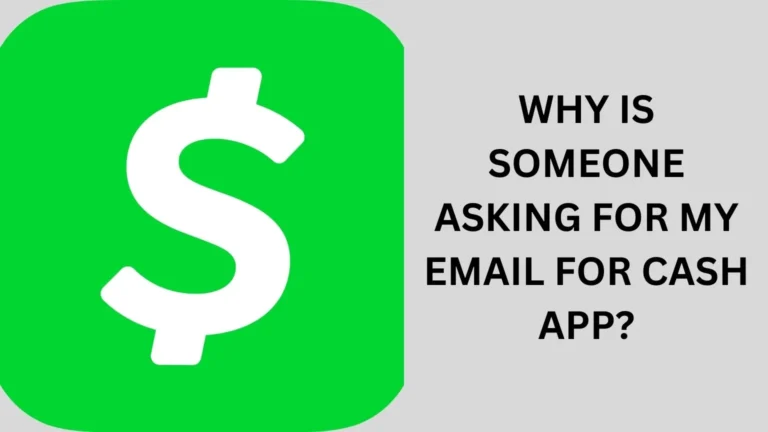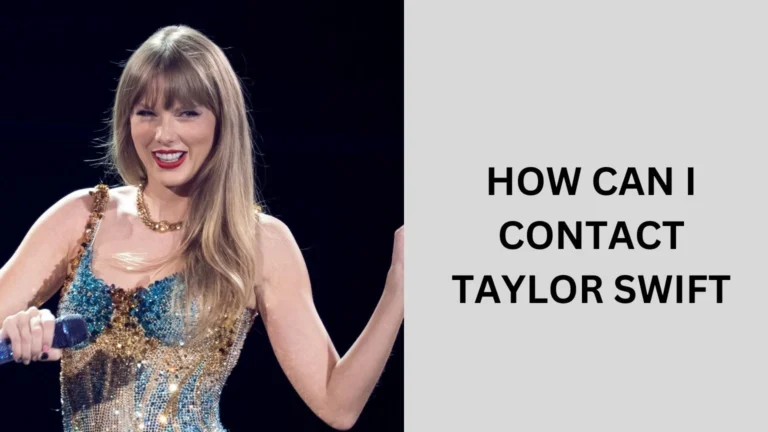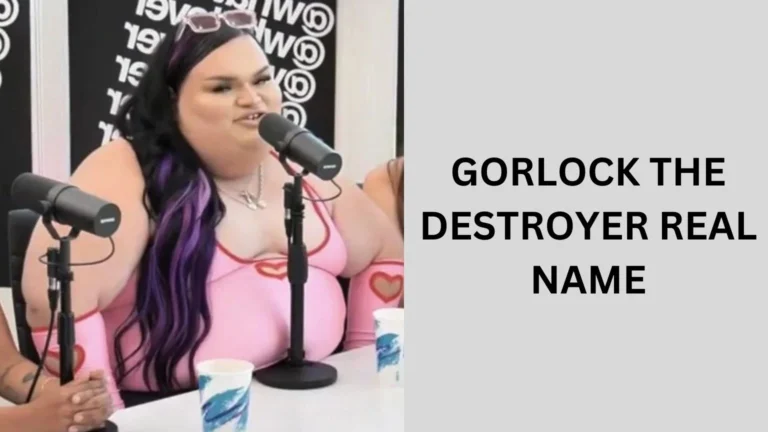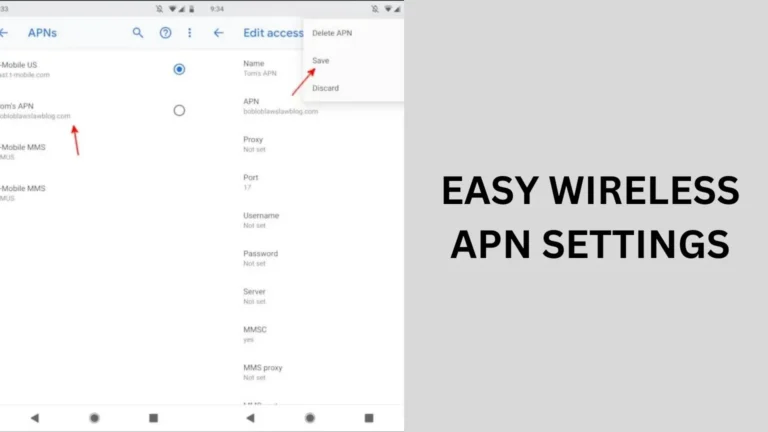Ticketmaster Unable to Refresh Your Tickets: Fixing Guide
If you’ve ever found yourself facing the dreaded “Ticketmaster unable to refresh your tickets” message, you know how frustrating it can be.
Whether you’re trying to access your event tickets before a concert or game, this error can put a damper on your plans.
But don’t worry! This guide will help you understand the issue and provide practical solutions to get you back on track.
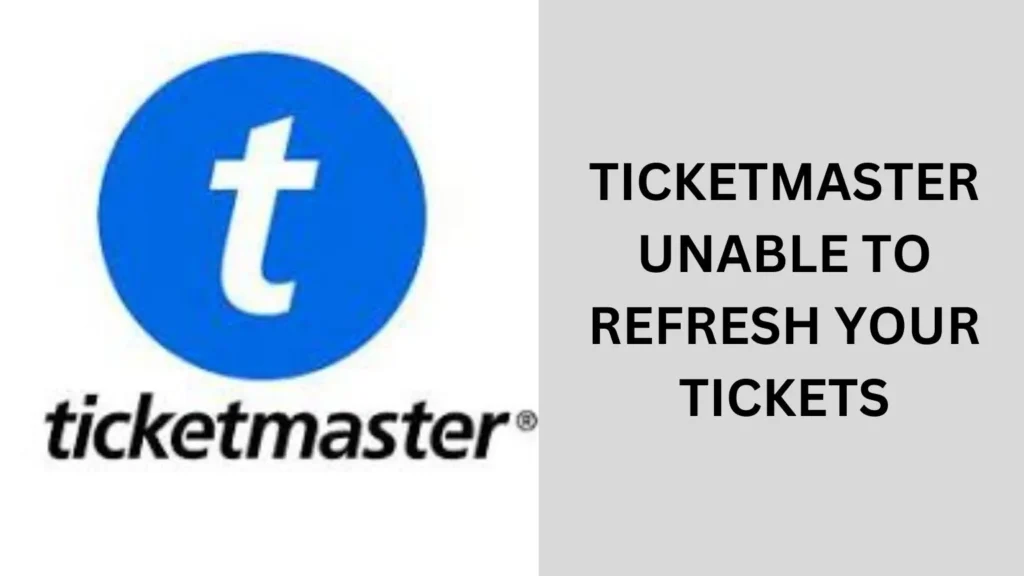
Understanding the Error Message
When you encounter the “unable to refresh your tickets” error on Ticketmaster, it typically indicates a problem with your account or the app.
This error can arise from various reasons, including connectivity issues, outdated app versions, or problems with Ticketmaster’s servers.
Common Causes of the Error
- Internet Connectivity Issues
A weak or unstable internet connection can prevent Ticketmaster from refreshing your tickets. Ensure you have a reliable connection, whether you’re on Wi-Fi or using mobile data. - Outdated App Version
Using an outdated version of the Ticketmaster app can lead to errors. App updates often fix bugs and improve performance. - Server Issues
Sometimes, the problem is on Ticketmaster’s end. Server outages or maintenance can cause the app to malfunction and display error messages. - Account Issues
If there are issues with your Ticketmaster account, such as a forgotten password or account restrictions, you might face problems accessing your tickets.
Fixing Steps “Ticketmaster Unable to Refresh Your Tickets”
Step 1: Check Your Internet Connection
The first thing to do when you see the error message is to ensure your internet connection is stable. Here’s how to do it:
- Switch Networks: If you’re using Wi-Fi, try switching to mobile data and vice versa.
- Restart Your Router: If you’re on Wi-Fi, restarting your router can help resolve connectivity issues.
Step 2: Update the Ticketmaster App
Keeping your Ticketmaster app updated is essential for smooth functionality. Here’s how to update it:
- For iOS Users:
- Open the App Store.
- Tap on your profile icon at the top of the screen.
- Scroll down to see pending updates and tap “Update” next to Ticketmaster.
- For Android Users:
- Open the Google Play Store.
- Tap the menu icon and select “My apps & games.”
- Find Ticketmaster and tap “Update.”
Step 3: Clear App Cache (Android Users)
If you’re on an Android device, clearing the app cache can resolve various issues. Here’s how:
- Go to Settings > Apps.
- Find and tap on Ticketmaster.
- Select Storage and then tap Clear Cache.
Step 4: Log Out and Log Back In
Sometimes, simply logging out of your account and logging back in can resolve minor glitches:
- Open the Ticketmaster app.
- Go to your account settings.
- Tap “Log Out,” then log back in with your credentials.
Step 5: Check for Server Issues
Before diving deeper into troubleshooting, check if Ticketmaster’s servers are down. You can do this by:
- Visiting websites like DownDetector or IsItDownRightNow to see if others are reporting similar issues.
- Checking Ticketmaster’s official social media accounts for updates on service outages.
Step 6: Contact Ticketmaster Support
If you’ve tried all the above steps and still face the “unable to refresh your tickets” error, it might be time to reach out for help. Here’s how:
- Visit the Help Center: Go to the Ticketmaster Help Center for FAQs and support articles.
- Submit a Support Request: Fill out a form to get personalized assistance.
- Call Customer Service: If you prefer talking to someone, calling Ticketmaster’s customer service can provide immediate help.
People also ask
Why are my tickets not loading on Ticketmaster?
If your tickets aren’t loading on Ticketmaster, several factors could be causing the issue:
Internet Connection: A weak or unstable internet connection can prevent tickets from loading properly. Make sure you’re connected to a reliable network.
App or Browser Issues: If you’re using the app, ensure it’s updated to the latest version. For browser users, try clearing your cache or switching to a different browser.
Server Problems: Ticketmaster may experience server outages or maintenance. Check their social media or status pages to see if there are any known issues.
Account Issues: If there are problems with your Ticketmaster account, like a forgotten password, you may need to resolve these before accessing your tickets.
Device Compatibility: Ensure your device meets the requirements for the Ticketmaster app or website.
Why do I keep getting an error message on Ticketmaster?
If you’re repeatedly encountering error messages on Ticketmaster, it could be due to several reasons:
Internet Connectivity Issues: A weak or unstable connection can disrupt your access to Ticketmaster.
Outdated App or Browser: Ensure you’re using the latest version of the Ticketmaster app or your web browser.
Server Problems: Ticketmaster may be experiencing server outages or maintenance, leading to error messages.
Account Issues: Problems with your account, like login difficulties or restrictions, can trigger errors.
Payment Method Issues: If your payment information is outdated or invalid, it may result in error messages during checkout.
Do you need to refresh Ticketmaster when tickets go on sale?
Yes, refreshing Ticketmaster when tickets go on sale is often necessary. Since ticket availability can change rapidly, refreshing the page or app helps you see the latest inventory. Here are a few tips:
Manual Refresh: Regularly refresh the page to catch newly released tickets.
Timing: Start refreshing a few minutes before the sale begins to stay ahead.
Stay Logged In: Make sure you’re logged into your Ticketmaster account beforehand to streamline the checkout process.
Conclusion
Encountering the “Ticketmaster unable to refresh your tickets” error can be frustrating, but there are several troubleshooting steps you can take to resolve the issue.
From checking your internet connection to contacting customer support, this guide provides a comprehensive approach to getting your tickets back on track.
Remember, keeping your app updated and monitoring server statuses can save you time and stress in the future. Enjoy your event and happy ticketing!